Let’s say you're business has departments, Eg Finance, HR and Sales.
With Kademi you can create business units for each department.
When users are imported or register they need to be added to the appropriate business unit.
Then you can delegate permissions to administrators within each department so they can look after themselves without bothering you!
But business units can also be used to manage your sales channels or external partners or customers.
You might have five different customers who you want to provide access to.
You simply create a business unit for each customer and then either let them select it when they register or import them directly.
In the case of marketing managers, using Kademi to engage with channel partners you might want business units to represent the individual stores where your products are sold.
You can manage large databases of tens of thousands of those stores, and optionally group them into hierarchies such as sales regions.
This page is designed to manage organizations which are located within your current business unit.
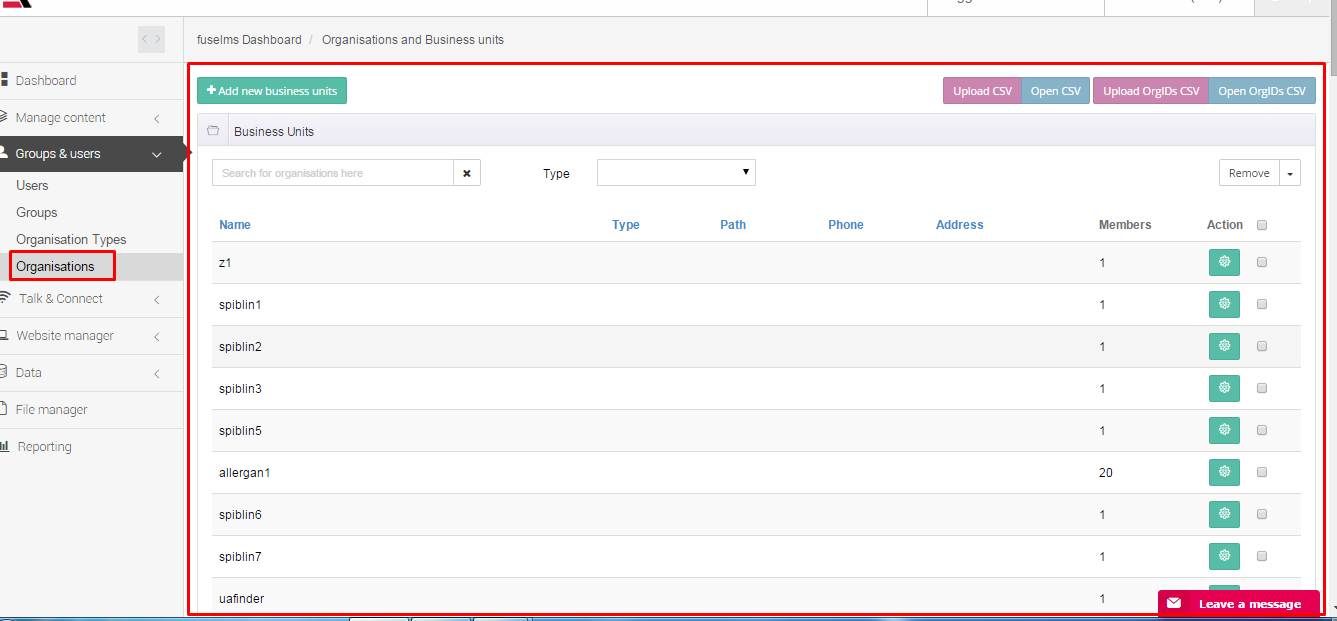
The interface of this page contains next items:
- Detailed list of organizations which allows you to choose for editing some organization (by editing button with gear icon) and delete one or more organization by selecting checkboxes and press “remove” button
- Search string which is doing search by all organization fields e.g. name, address, orgid, email address and more. It’s useful when you have a lot of organizations and you need to find one of them
- Organization type filter which allows you to filter organization by their organization type
- Import/export organizations list features which allow to do a bulk upload and matching organizations. Upload feature has a perfect instruction that will lead you step by step.
- Import/export Organization IDs allows you to provide a bulk changing for Organization IDs. Upload feature also has a perfect instruction that will lead you step by step
- You could also provide sorting for organizations by using appropriate menu item from the drop-down controls
- There is a function which allows you to do a bulk adding organization to specified organization type. It could be done by using appropriate menu item from the drop-down controls.
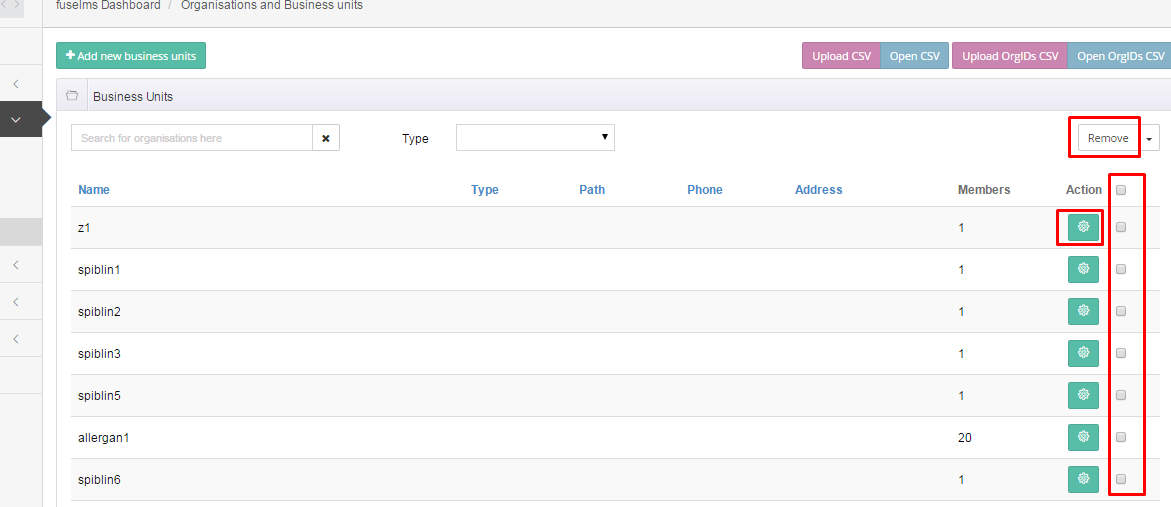





There is only one mandatory field – Name, other fields either generated automatically (ID) or could be changed after that.
Green gear icon is some kind of drop-down controls which allows to do some things:

- Edit details – leads to the edit organization page which allows you to change its properties
- Edit path – this provides an ability to manually change organization path
- View users and details – leads you to details page which shows specified organization users
- Manage child orgs – leads you to manage organizations page for those organization which you’ve selected
- File manager – leads you to manage repositories page for those organization which you’ve selected
- Admin dashboard – leads you to admin dashboard page for those organization which you’ve selected
- Delete this organization – deleting selected organization.

Ask a question, or offer an answer